Online help
I Need to Talk With Someone
Send Feedback
Onscreen Helper
How Do I Submit Classified Ads Or Upload Photograph Albums?
How Do I Manage My Forum Subscriptions?
How Do I Manage My Profile Data?
How Do I Upload My Photograph?
Renewal Tips
Formation Members
I Need to Talk to Someone
If you are having trouble logging in or managing your member settings (e.g., configuring Forums), you may call ClubExpress Technical Support. They are our hosting provider and are available from 6:30 am until 9 pm US Central Time, Monday-Friday. You may also reach them via e-mail at
support@clubexpress.com, but they will only respond during support hours.
1-866-HLP-CLUB (1-866-457-2582), or, if outside the US: +1 847-255-0210
Note They are unable to provide information about T-34 or our events, or to supply contact information that is not already displayed on the
Contact Us page. For questions that they cannot answer, or if you prefer to deal with us directly, contact us at EMAIL GOES HERE.
Back to Top
Send Feedback
To report problems encountered on the website, or to send suggestions or feedback (including additional information that should be included on this page), please send e-mail to webmaster@T-34.com
Back to Top
Onscreen Helper
When using a computer (not available when using a mobile device), a floating menu is available on the right edge of every page is by moving your mouse over the left arrow. Click on a menu item to select:
Print the current page without the banner and decorations
Increase the text size (each click steps to a different size)
Return to top of the page
Back to Top
How Do I Submit Classified Ads or Upload Photograph Albums?
You submit a classified ad by visiting your
member profile page (look in the Website box). You may even include photographs, and we will automatically place eligible ads into The Mentor Monitor. In the future, we expect this process to become the way we submit classified ads for The Mentor Monitor.
Similarly, you manage your forum subscriptions or create an online photograph album and upload your photographs by clicking on a link in that same Website box.
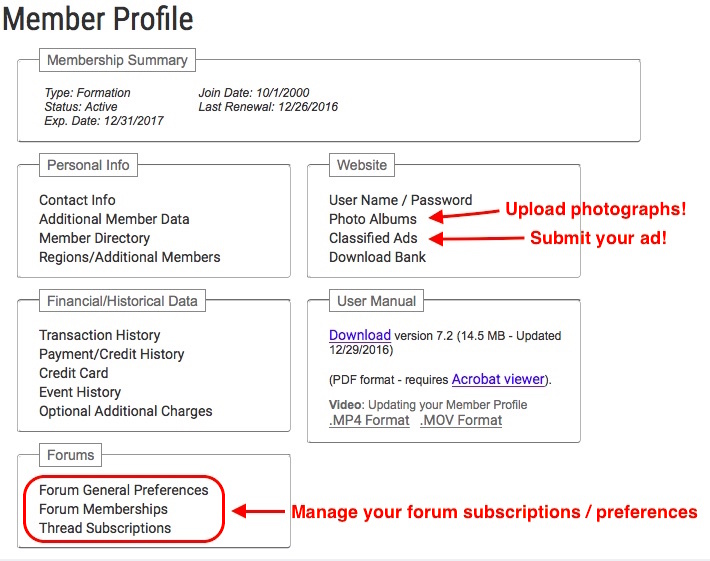
Back to Top
How to Manage My Forum Subscriptions?
By default, copies of forum posts are sent to forum members via e-mail. Use your forum preferences to manage these e-mails. E.g., you may opt to only receive daily digests instead of individual messages, or you can opt out of all e-mail copies of posts and read them on the website instead.
Back to Top
How Do I Manage My Profile Data?
Please review and update your contact information, as well as the additional member information. You will find a link to your profile by hovering over your name (above right) or you may simply click on
Member Profile information.
In the contact info, you should separate any middle initial, set your mailing name (if different from first name/last name) and review/revise all phone numbers and e-mail address.
In the Additional Member Data, please review answers to all questions (e.g., Do you own a T-34, Are you a FAST member, etc..).
Also, note that you have access to all your transaction and payment/credit history since the new website was created in October 2020.
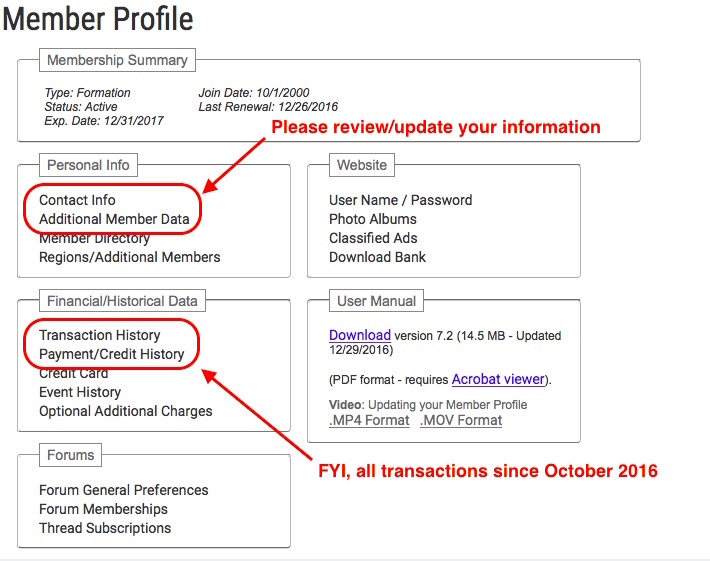
Back to Top
How Do I Upload My Photograph?
You upload your photograph by visiting your Member Directory page from your Profile Page . You will find a link to your profile by hovering over your name (above right) or you may simply click on
Member Profile information.
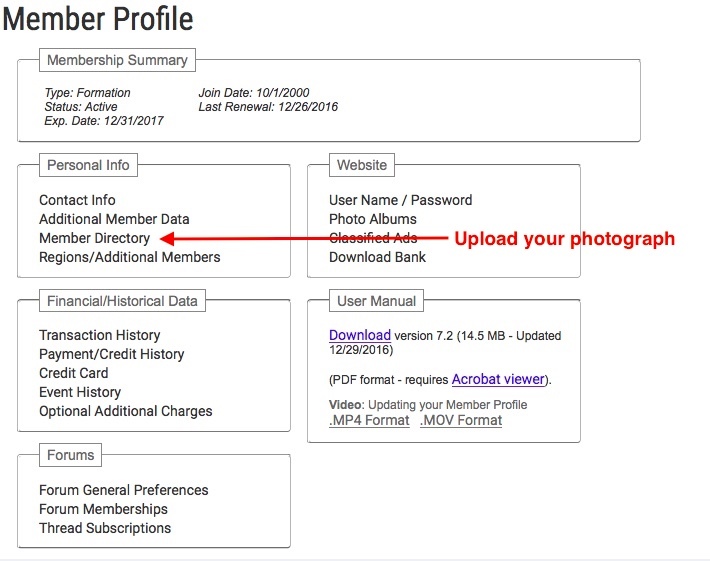
Then click on the
Browse button (towards bottom of
Member Directory page) to find the image on your computer hard drive.

Back to Top
Renewal Tips
Read the information below before renewing, which you do either by clicking on the red, arrow icon next to your name above (on computer screens, or in the floating menu below on mobile devices) or on
Renew Now.
Back to top
FAST Formation Members
- Make sure that a current formation proficiency report is on file. You must renew your credentials every year to stay current.
Back to top